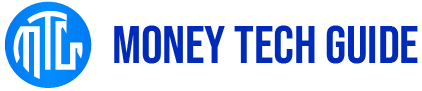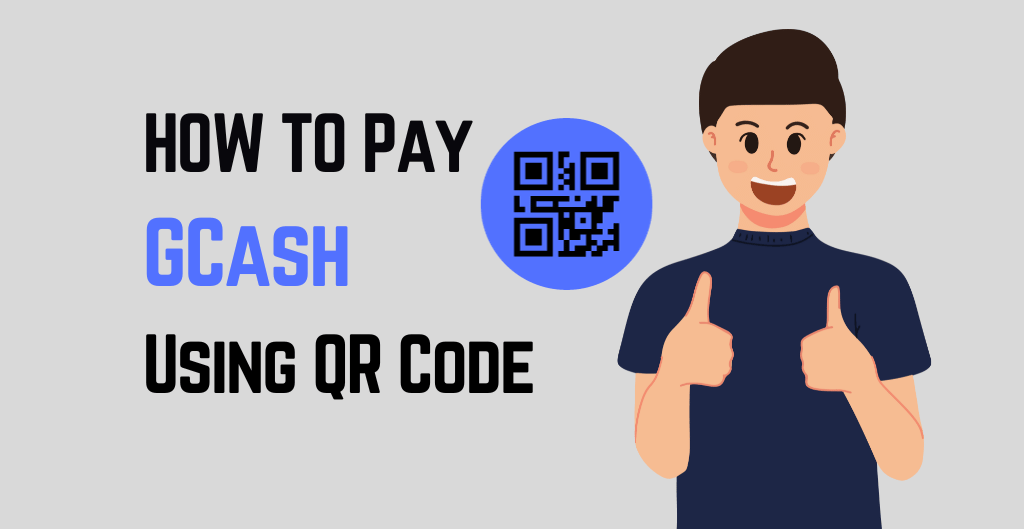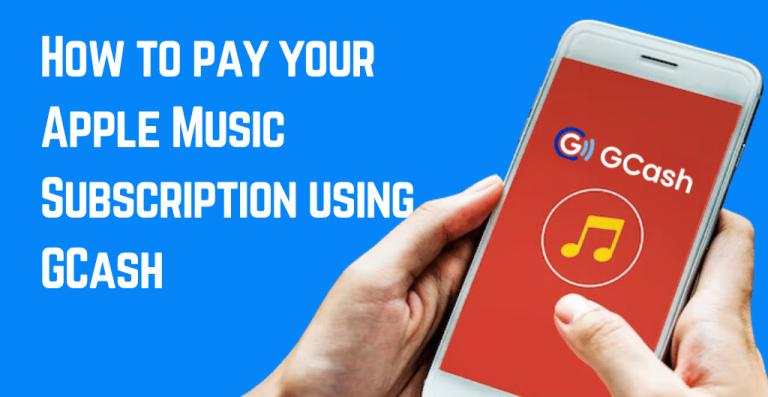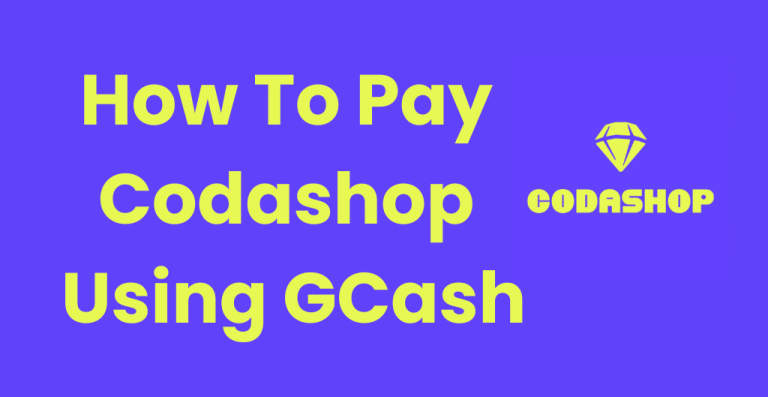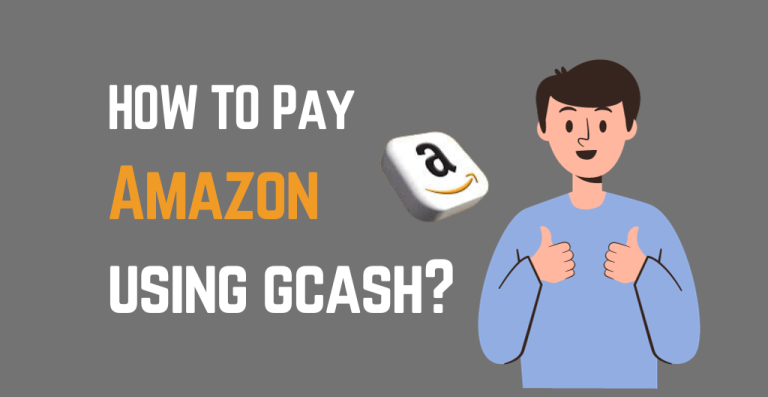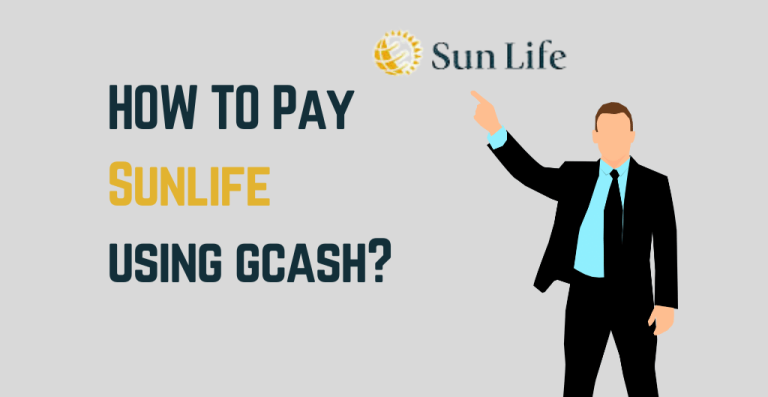The GCash QR code is designed to make the transaction easy for an end user. Along with this easy-to-use, users can easily create the GCash QR code and allow the quick and most accessible transactions by paying with the GCash QR code. Moreover, the question is how to pay GCash using a QR code.
Moreover, it doesn’t matter if you use it to make a payment or get funds, GCash QR code makes finance management easy. GCash is the leading platform that takes online transactions to the next level, but with the QR code, you can pay the funds by scanning them through mobile phones.
Quick Overview on How to pay GCash using a QR code:
Step 1: Open the GCash app
Step 2: Choose Scan Or Generate Code
Step 3: Scan the QR code
Step 4: Input The Amount
Step 5: Confirm the details
Step 6: Confirmation message
This topic will discuss the step-by-step guide How To Pay GCash Using A QR Code. How to generate the QR code in GCash? How to troubleshoot GCash QR code and more. If you want to know more about this, read the article thoroughly.
What is the GCash QR code?
GCash QR code is the 2D-Barcode with information about the GCash account. You can generate it using the GCash app and scan the Code via the QR code reader to initiate the payment. Let’s discuss How To Pay GCash Using A QR Code in the section below:
- The receiver can display the QR code that is displayed on your mobile phones
- Open the GCash app on your phone and click the “Scan QR “icon.
- The QR code can also be scanned using the mobile phone’s camera.
- The GCash app displays the transaction details, including the payable or transferred amount.
- Review the details and then confirm the transaction.
The transfer is complete, and you will get the confirmation message on your mobile phone.
Step-by-step Guide On How to pay GCash using a QR code
To pay the GCash QR code payment, you first need to scan the QR code using your mobile phone. The steps on How To Pay GCash Using A QR Code scanning via mobile phones are as follows:
- Tap on pay the QR code from the main page.
- Click on the “scan to pay QR code” icon.
- Align the camera angle on the QR code of a cashier.
- Once the app determines the merchant, type the total payment amount.
- Confirm the transaction details and the payment counter, and the sender gets the notification via SMS that is the receipt.
Firstly, you must determine the connection you plan to use as a payment mode. Typically, you will see the poster that says “GCash is accepted here” and a QR code print. You can ask the cashier whether they can accept the GCash payment because sometimes their phones do not work or their system is offline. The steps to use for QR code payment GCash are described below:
Step 1: Open the GCash app:
Firstly, open the GCash app via credentials. Determine the available balance and some other things. Tap on pay on QR.
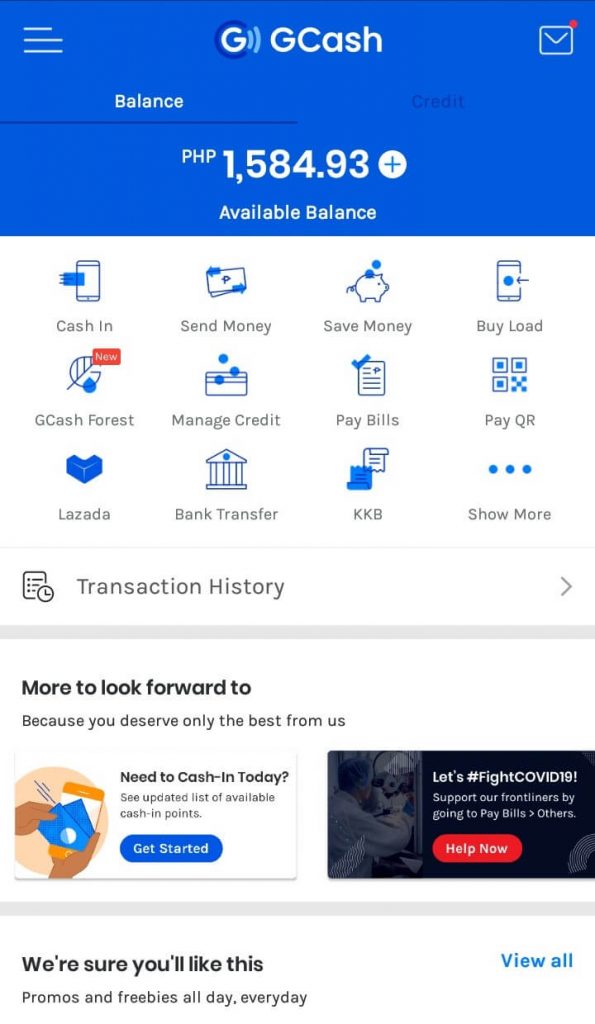
Step 2: Choose scan or generate Code:
The screen will appear on your mobile phone that shows two options. Either select the “Scan QR code” or generate the Code.” You can use the Scan QR code if the establishment is available; you can scan it.
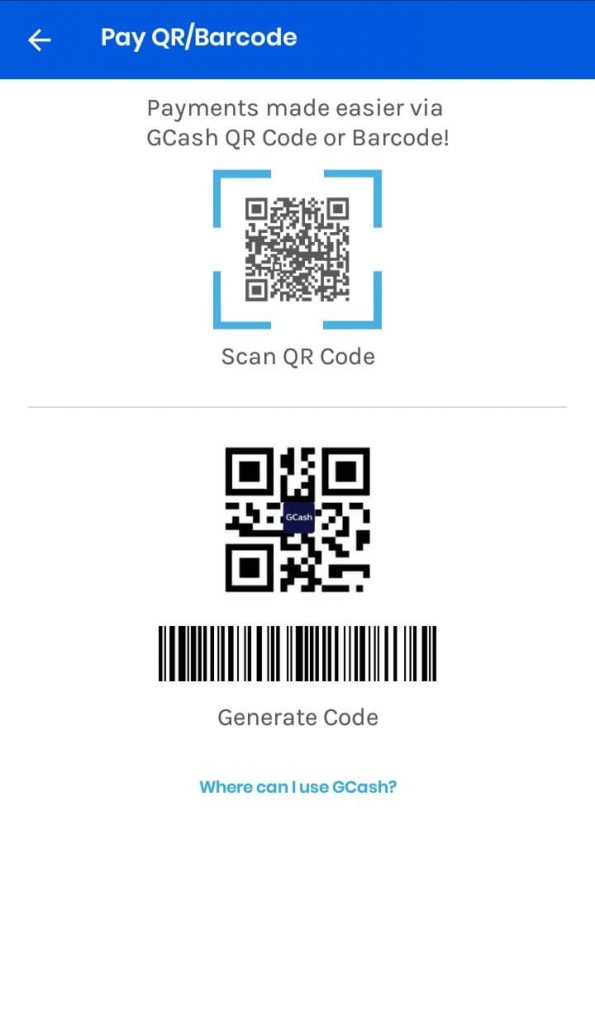
Step 3: Scan the QR code:
After you tap “Scan QR code,” the scanner will appear. Just Scan the GCash QR code of the establishment and pay the amount. While scanning, make sure the QR code is in the square.
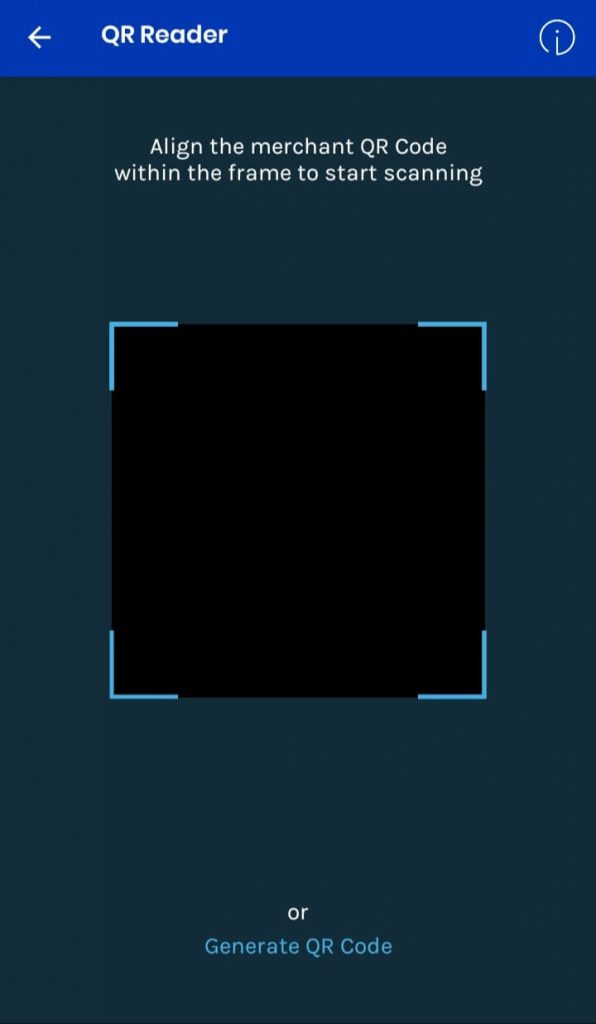
Step 4: Input the amount:
If the scanning succeeds, a screen will appear on your mobile phone. Type the total amount for the item you are paying. Just check the POS screen for the cashier to see if the amount is correct.
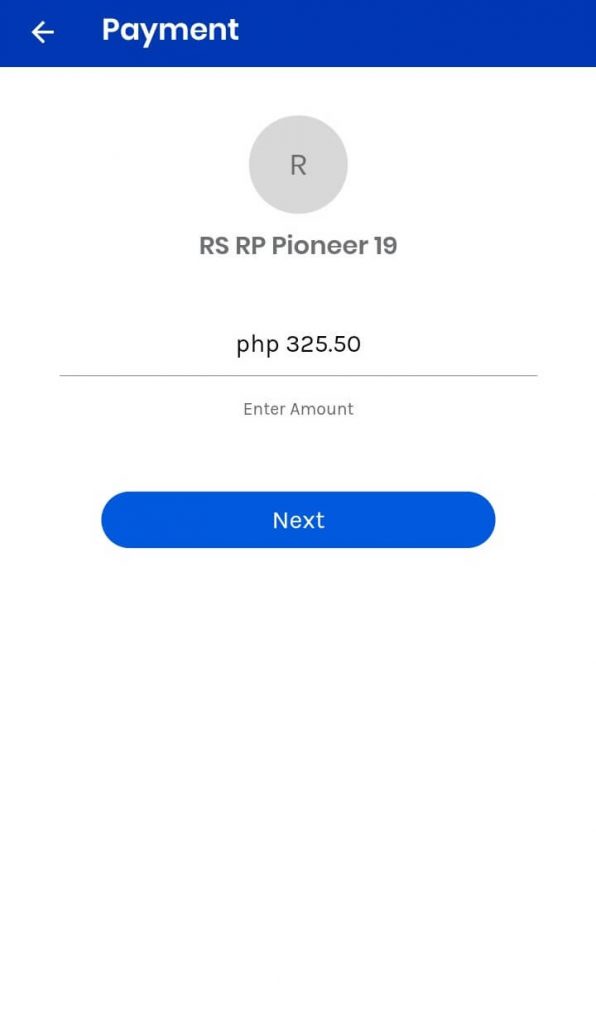
Step 5: Confirm the details:
Once you are sure about the amount, tap “Next,” and it will lead you to a confirmation page. Just review the amount. You can also choose to pay via GCash available balance or GCredit.
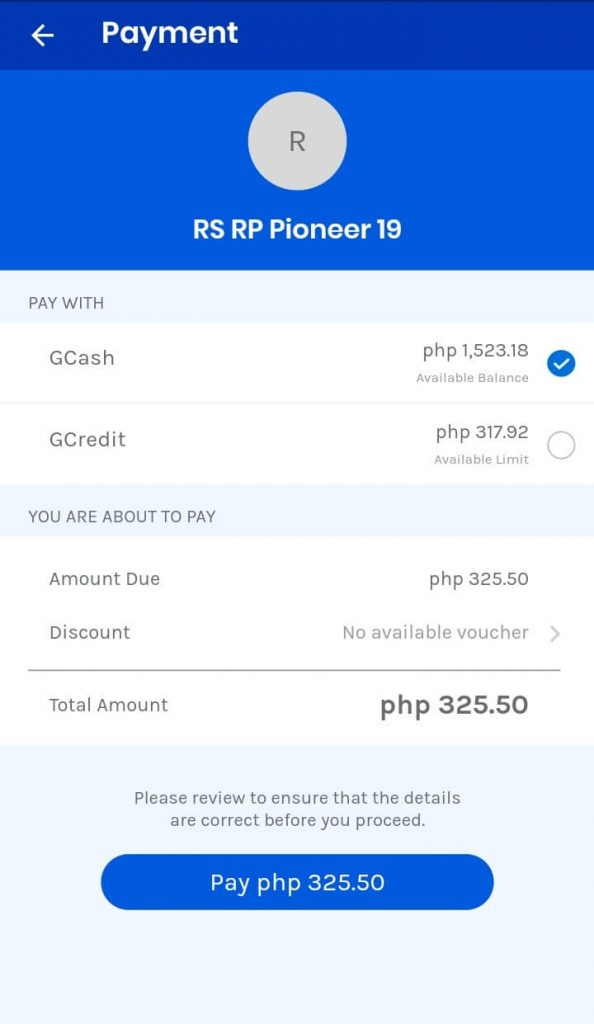
Step 6: confirmation message:
After the payment, wait for seconds for the confirmation message with the reference number. The cashier needs the reference to input it in a POS. It’s done, and you will get the receipt. Also, take the screenshot that has the following details:
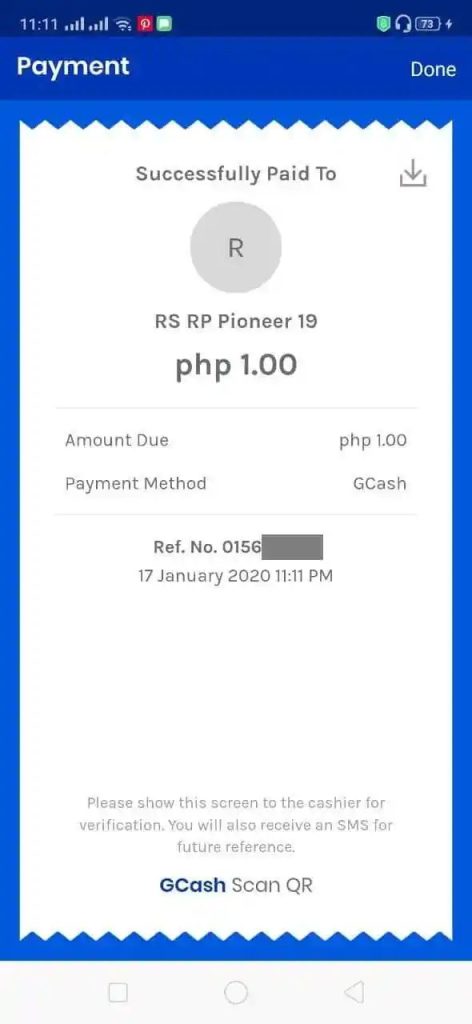
- Client’s Name.
- Email.
- Username
- Course.
- Recipient.
How to troubleshoot the GCash QR code?
If you get the error during following our guide on How To Pay GCash Using A QR Code, then try to troubleshoot the issue by following the steps:
- Ensure to have stable internet.
- Check that you type the correct information for the QR code.
- Make sure the GCash wallet has sufficient balance.
- Still, if you encounter an issue, restart the GCash app or clear the cache.
- Contact the GCash support team for further inquiries.
Conclusion:
GCash introduces QR codes to make transactions easy for its clients. Along with being the fastest platform, the app introduces this new feature to enhance awareness in the Philippines. The steps to generate or pay the GCash via QR codes are described in this article, and I hope it will solve your problem.
To learn more about online payments via GCash visit Money Tech Guide
FAQs | How To Pay GCash Using A QR Code
Q: How Do I Pay Using The GCash QR Code?
Ans: The steps to pay the GCash QR code are as follows:
Tap on pay QR on the main menu.
Click on the “Scan QR code” icon.
Align the cameras on the QR code.
Once the GCash app detects and determines the receiver, input the total amount.
Confirm the transaction details.
Q: What Is The GCash QR Code, And How Does It Work?
Ans: The GCash QR code is the 2D barcode with information about the GCash account. You can generate it using the GCash app and scan the Code via the QR code reader to initiate the payment.
Q: Can I Use The GCash QR Code To Pay For Purchases Online?
Ans: Generate the QR code and share it online or get the print of the QR code to accept the payment for a specific product.
Q: What Stores Accept GCash QR Code Payments?
Ans: The merchants that say we accept the GCash payment. Before the payment, ask them first as sometimes their mobile phones do not work correctly.
Q: Is It Safe To Use A GCash QR Code For Payments?
Ans: Sometimes, when you send the QR codes on WhatsApp to credit the payment to an account, you never scan it. Once you scan the QR code, then make sure the URL to see it’s the intended and authentic website. The fraudulent name is similar to the URL as it has a missing or additional letter.
Q: How Do I Scan A QR Code Using GCash?
Ans: To scan the QR code, follow the steps below:
Tap on pay the QR code from the main page.
Click on the “scan to pay QR code” icon.
Align the camera angle on the QR code of a cashier.
Once the app determines the merchant, type the total payment amount.
Confirm the transaction details and the payment counter, and the sender gets the notification via SMS that is the receipt.
Q: What Happens If I Scan The Wrong QR Code When Making A GCash Payment?
Ans: Scanning the wrong r malicious QR codes can automatically initiate the device to download the app from a fake site. It can initiate the virus into a device without user knowledge.

I’m Miguel Reyes, your trusted GCash expert here at Money Tech Guide. As a proud Filipino, I’m thrilled to share my extensive knowledge and firsthand experiences with GCash, the revolutionary digital payment platform that has transformed the way we handle our finances in the Philippines.