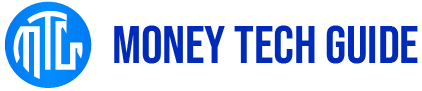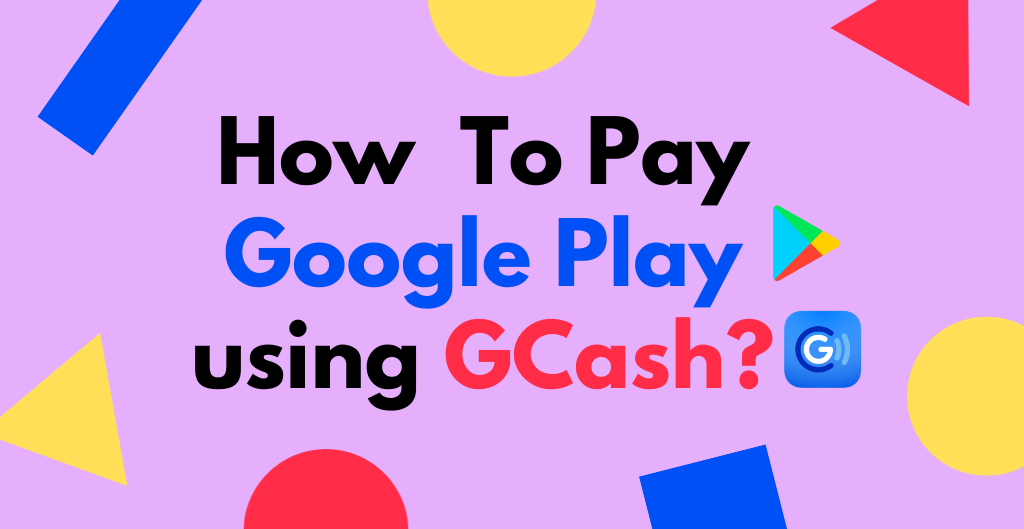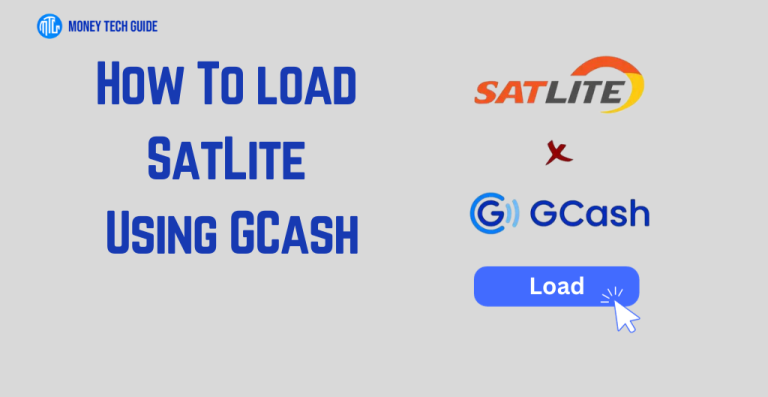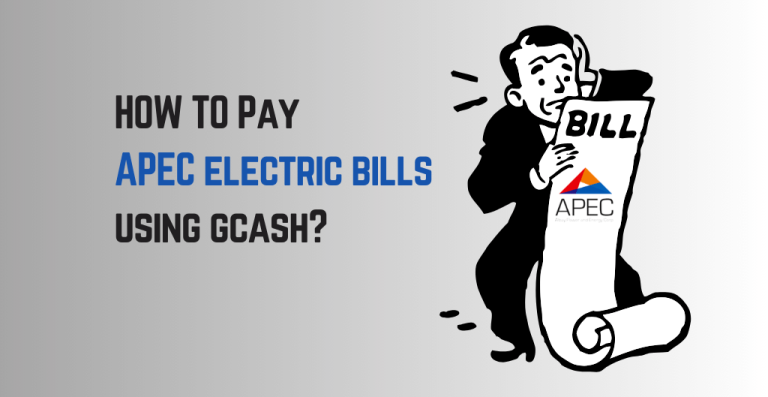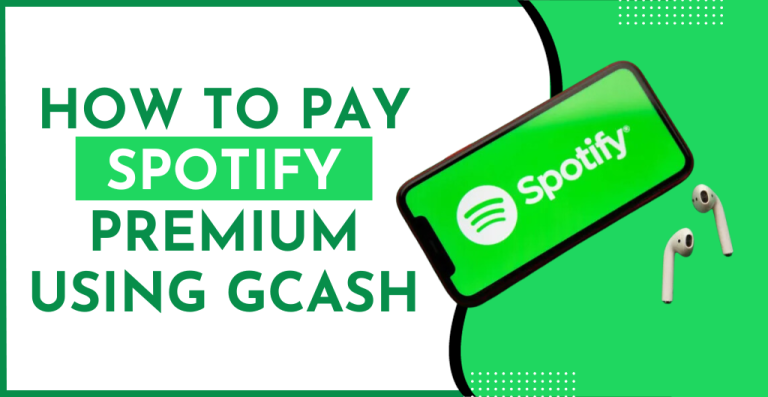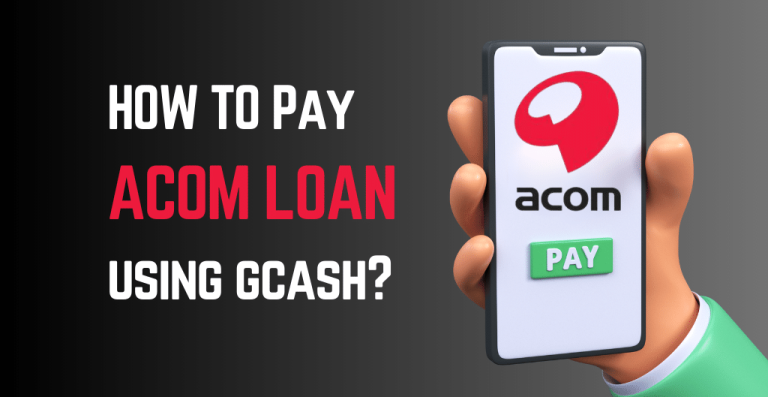How To Pay Google Play Using GCash? GCash has an internationally approved application in the Philippines that permits you to pay bills, transfer money, make donations, do online shopping, buy mobile loads, etc. For the users’ convenience, GCash provides many unique features, including GCredit, GCash Jr, etc. You can pay for many online platforms using GCash while staying home and saving time and energy.
Google Play is an online platform to get your favorite applications, movies, games, TV shows, books, and more. You need an internet connection and a Gmail account to install any application or game. It provides complete safety and informs you about all the updated security features. Google play store is straightforward to use, and all kinds of applications can be installed easily.
Quick Overview on How To Pay Google Play Using GCash:
Step 1: Open the Google Play account
Step 2: Tap on payment and subscription
Step 3: Choose a payment method
Step 4: Tap on GCash
In this blog! I will discuss the benefits of GCash and Google Play and how to link GCash with Google Play to pay it using GCash. Stay tuned till the end to learn How To Pay Google Play Using GCash. Let’s begin the blog.
Step-by-step Guide On How To Pay Google Play Using GCash?
Google Play accepts payments through many sources. GCash is one of the easiest and quickest payment methods for Google Play. To facilitate the users and save time and energy, they provide efficient steps to follow and pay for Google Play using GCash. The steps on How To Pay Google Play Using GCash given in the following section below:
Step 1: Open the Google Play account:
First, you should have an updated version of Google Play and the maximum amount in your GCash account.
When you open the Google Play account, several icons will show on your home screen.
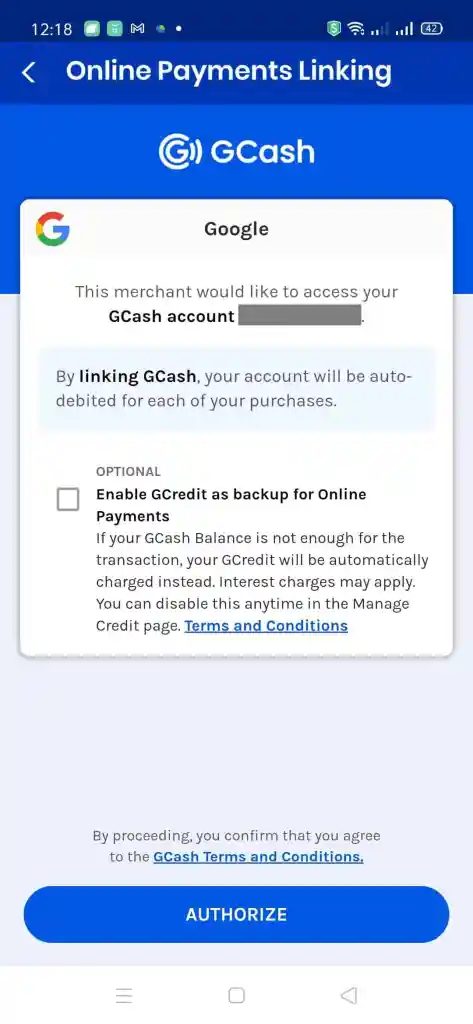
Step 2: Tap on payment and subscription:
In this step, you must tap on the option payments and subscription to proceed with your billing through GCash. After this, you must choose your payment method, whether you have to pay through GCash or any other source.
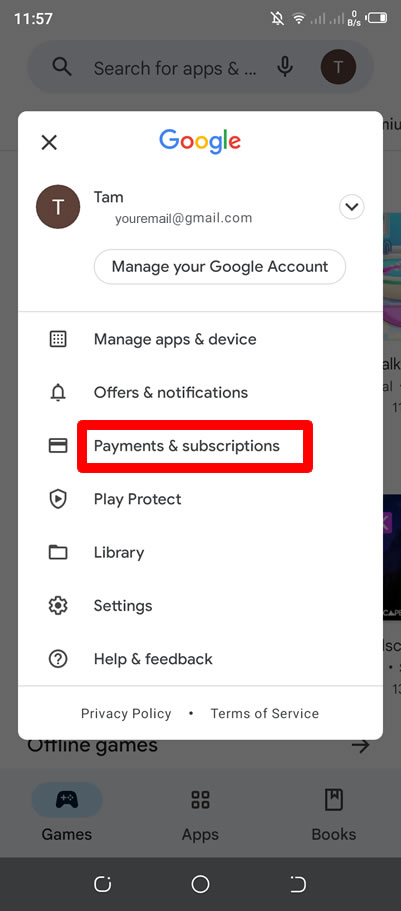
Step 3: Choose a payment method:
When you click on the icon payment and subscription, other options will appear on your main screen for which payment methods you must choose.
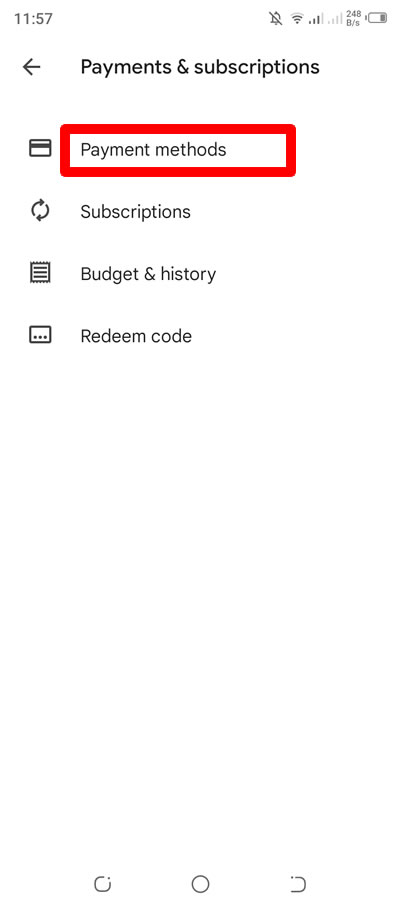
Step 4: Tap on GCash:
Among all the payment methods, you have to tap on GCash as you want to pay for your Google account using GCash.
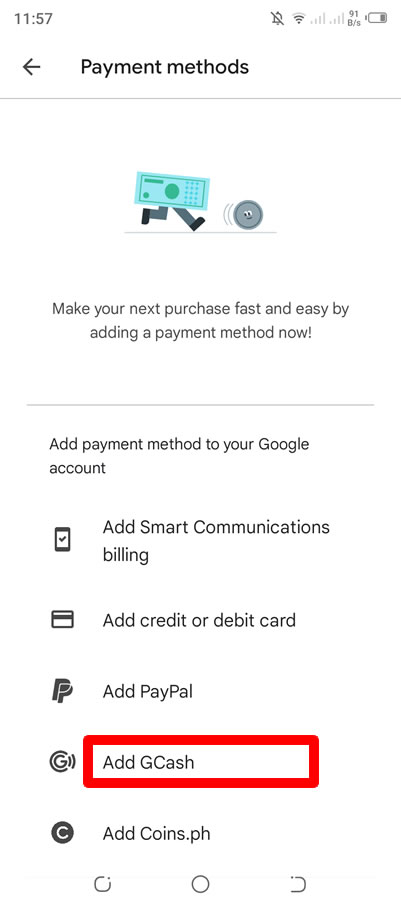
Benefits of GCash:
GCash is a very beneficial application as it turns your mobile phone into a wallet, and you can keep money in it and spend very easily wherever and whenever you want. Moreover, GCash keeps your amount safe and secure as it takes excellent care of your money and personal information. GCash is linked with many banks and online platforms; you can manage everything with just one app. Its remarkable features permit users to invest, borrow, and save money. You can utilize your money in many ways very safely.
Who can use GCredit in GCash?
GCredit allows users to revolve their money as they can borrow up to PHP 30,000, pay for anything instantly, and return it to GCash within the given time limit. You can easily borrow as many times as you want if your record in history is good, like all your payments are clear on time.
The person who wants to avail loan should be at least 21 years old and at most 65 years old. The user should be an inhabitant of the Philippines, not a US citizen. Only the person with a verified GCash account can use GCredit and borrow money. Moreover, you don’t need to pay any additional annual fee to use this feature.
Why use Google Play?
Google Play gathers all the informative data like contacts and bookmarks and updates your Android system. You can directly send or receive messages and interact through businesses. It prevents your device from scams, prevents and also maintains security measures. Google Play assures that your information, like your id and all the data, remains safe and ensures that the request comes from a genuine account or person.
How to pay Google Play?
Here I will mention How To Pay Google Play using GCash, remove and change your payment method at your Google Play account. The steps through which you can pay to update your Google Play are mentioned below:
- On your phone, go to your payment methods in Google Play.
- Click on Add a Payment method.
- Choose any payment method you want to pay via GCash, bank, credit or debit card, or any other source.
- After this, follow the bank’s or application’s instructions and continue your payment.
How to remove it?
The payment via GCash or credit/debit card can be removed from your Google Play account by following the given steps mentioned below:
- Log into the Google Play application.
- Tap the profile icon on the right side at the top of your screen.
- Click on payment and subscription> payment methods>More> payment settings.
- An option EDIT will appear under the payment setting; tap on it.
- As you want to remove, tap on the option (Remove).
How to change the payment method?
If you want to edit your payment as you have selected any bank and didn’t have enough amount and you want to pay through GCash, you can change the payment method.
- Open the Google Play application.
- Go to the items detail page.
- Click on review app permissions and tap on the price.
- Tap on Payment Methods.
- Remove your existing payment methods and enter the new ones.
Conclusion:
Ultimately, you can purchase apps, play games, enjoy movies, and pay quickly using GCash. This article will benefit you, and after reading it, you will know how to link Google GCash with the Google Play store and How To Pay Google Play using GCash. Now hurry up, enjoy the games, movies, plays, etc., and pay quickly using GCash.
To learn more about online payments via GCash visit Money Tech Guide
FAQ’s | How To Pay Google Play using GCash
Q1: Can I Use GCash To Pay For Games And Apps On Google Play?
Ans: Yes, you can pay for games and apps on Google Play via GCash by following the steps mentioned below:
1: Open a Google Play account.
2: Tap on payment and subscription.
3: Choose a payment method.
4: Tap on GCash.
Q2: How Do I link My GCash Account To Pay My Google Play Account For Payment?
Ans: To link Your GCash account to pay for your Google Play account for the payment, open a Google Play account> tap on payment and subscription>choose payment methods,>Tap on GCash.
Q3: Is There a Minimum Or Maximum Amount For GCash Payment On Google Play?
Ans: Yes, there is a minimum and minimum amount for GCash payment for any transactions. Depending on your bill you should have maximum amount in your GCash account.
Q4: Can I Get a Return If I Use GCash To Pay For An App Or Game On Google Play?
Ans: Yes, the payment can be returned within 1-5 working days, and a refund should appear in the user’s account.
Q5: Do I Need To Pay Additional Fees For Using GCash On Google Play?
Ans: Yes, GCash will charge you once a year for an active subscription. After that you can easily use GCash account to pay the bills of Google play.
Q6: What Happens If My GCash Payment Fails On Google Play?
Ans: If your payment fails on google play, follow the steps mentioned below:
1: Go to the Google Play accounts.
2: Tap on alerts.
3: Enter your payment details and wait for the reply.
4: Check on the email.
Google Play and GCash provide the best customer service, so when you tell them your problem, they will give you the solution.
Q7: Can I Use My GCash Balance To Pay For Google Play Purchases, Or Do I Need To Top Up First?
Ans: You need a verified account to purchase and use your GCash account for all payments.

I’m Miguel Reyes, your trusted GCash expert here at Money Tech Guide. As a proud Filipino, I’m thrilled to share my extensive knowledge and firsthand experiences with GCash, the revolutionary digital payment platform that has transformed the way we handle our finances in the Philippines.