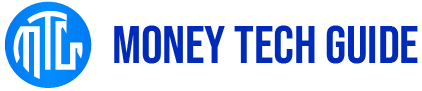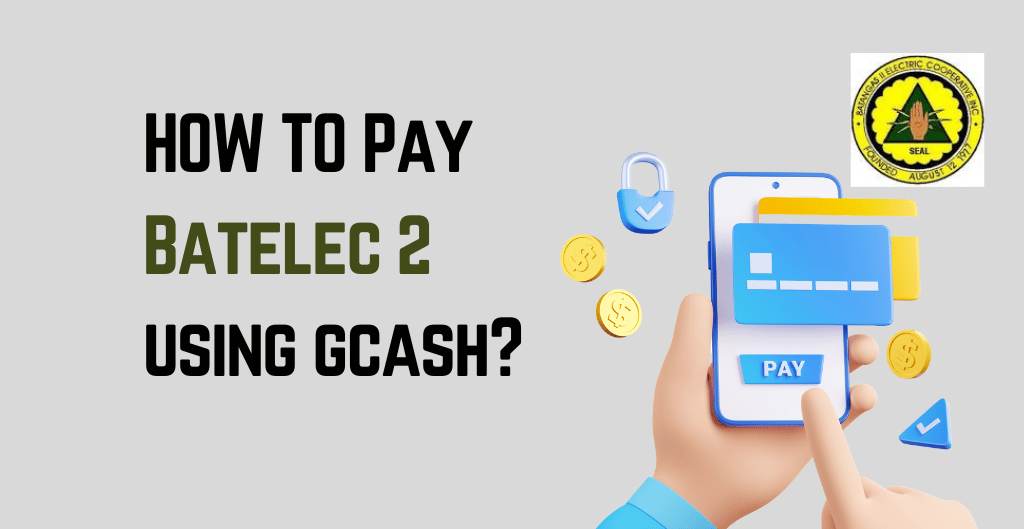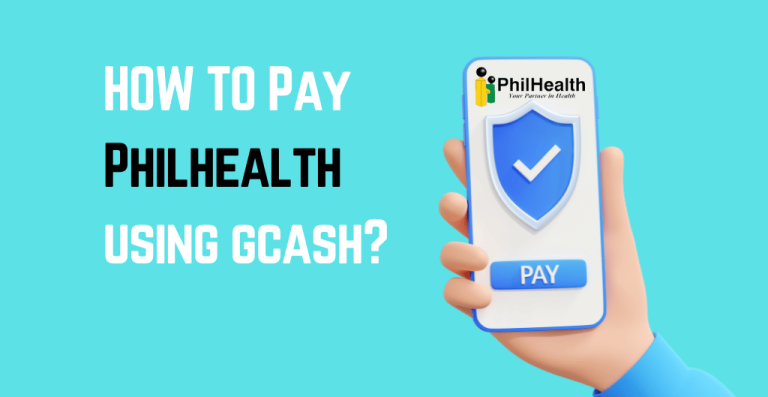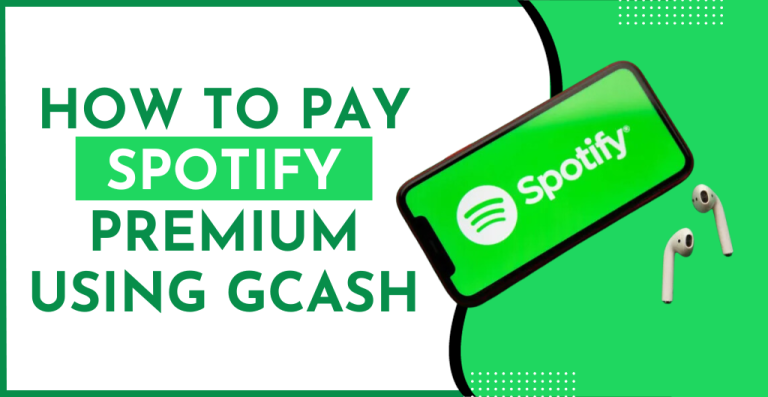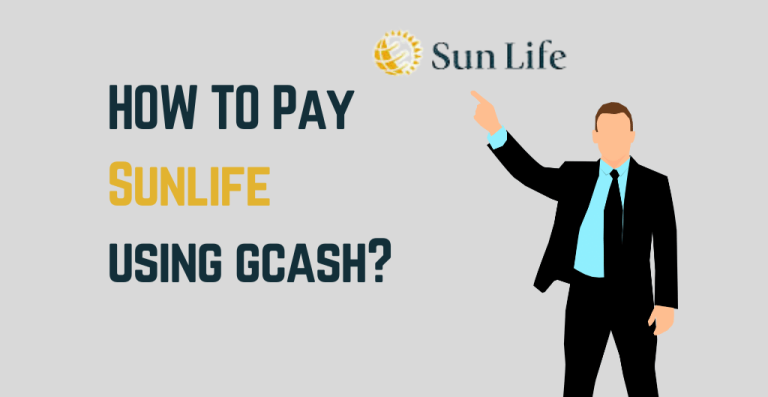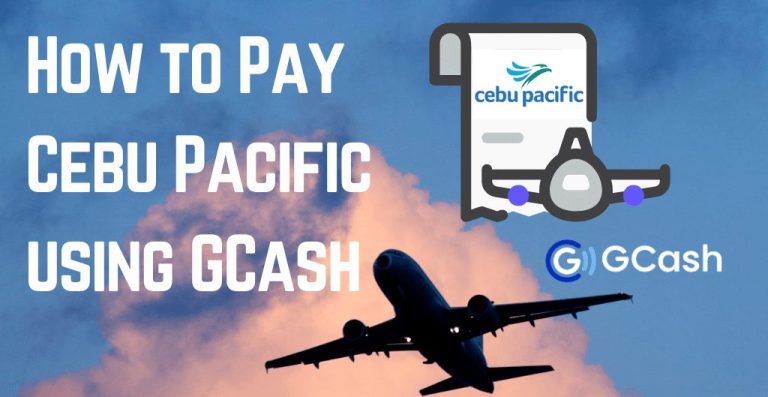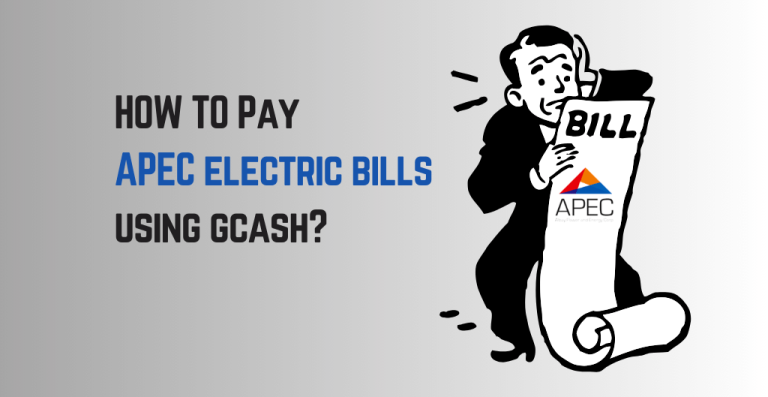Learn How To Pay Batelec 2 Using GCash, in the Philippines. Follow easy steps to make your payment conveniently and securely.
In today’s world, digital payments have become a popular method for paying bills and purchasing goods and services. GCash, one of the leading digital wallet providers in the Philippines, has made it easy and convenient for Filipinos to pay their bills online. One of the bills that can be paid using GCash is the Batelec 2 bill. How To Pay Batelec 2 Using GCash?
Quick Overview on How To Pay Batelec 2 Using GCash:
Step 1: Ensure Sufficient Funds in Your GCash Account
Step 2: Accessing the GCash App and Navigating to Bill Payment
Step 3: Selecting “Electric Utilities” and Locating “Batelec 2”
Step 4: Entering Your Batelec 2 Account Number and Payment Amount
Step 5: Review and Confirm Your Transaction
To pay Batelec 2 using GCash, open the GCash app on your mobile device. Tap on “Pay Bills” from the main menu. Choose “Electric Utilities” from the list of billers. Select “Batelec 2” from the list of electric utilities. Enter the required information, including your account number and the amount to be paid. Confirm the details of the transaction and tap “Next.” Review the transaction details once more and tap “Pay.”
So, if you’re looking for a convenient way to pay your Batelec 2 bill, read on for our expert guide to learn How To Pay Batelec 2 Using GCash.
How To Pay Batelec 2 Using GCash
Paying Batelec 2 using GCash is a convenient and hassle-free way to settle your electric bills.
Step 1: Ensure Sufficient Funds in Your GCash Account
To start, make sure that you have enough funds loaded in your GCash account. You can do this by linking your GCash to your bank account or by visiting a GCash partner outlet to load up your account.
Step 2: Accessing the GCash App and Navigating to Bill Payment
Once you have enough funds, open the GCash app on your mobile device and select the “Pay Bills” option.
Step 3: Selecting “Electric Utilities” and Locating “Batelec 2”
Then, choose the “Electric Utilities” category and scroll down until you find “Batelec 2.”
Step 4: Entering Your Batelec 2 Account Number and Payment Amount
Select it, and then enter your Batelec 2 account number and the amount you wish to pay.
Step 5: Review and Confirm Your Transaction
Double-check the details you entered, and then confirm the transaction. You will receive a confirmation message on your phone once the payment has been processed.
It’s important to note that payments made through GCash are processed in real-time, so you don’t have to worry about late payments and penalties. With GCash, paying your Batelec 2 bills has never been more convenient and easy.
Using the Gcash App for Bill Payment
Using GCash to pay your Batelec 2 bill is a fast and easy process. Here’s a step-by-step guide to help you through the process:
Step 1: Open your GCash App and enter your MPIN log in.
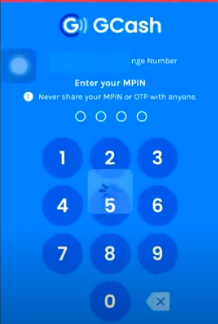
Step 2: Tap on Pay Bills
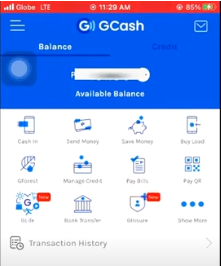
Step 3: Choose Electric Utilities option.
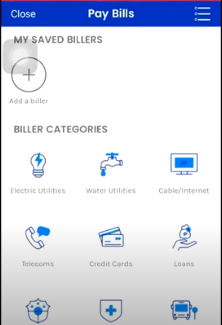
Step 4: Select Batelec 2 from list of Electric Utilities Companies.
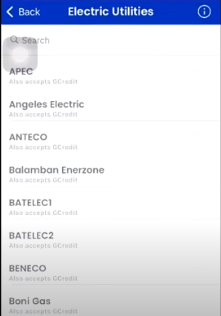
Step 5: Enter Account Number of Your Bill.
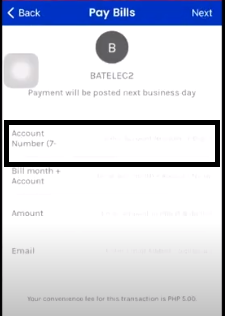
Step 6: Enter Your Amount to Pay.
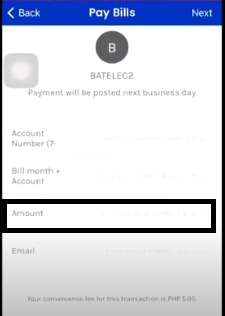
Step 7: Review Payment Details.
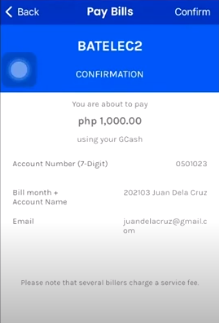
Step 8: Enter MPIN once again to confirm.
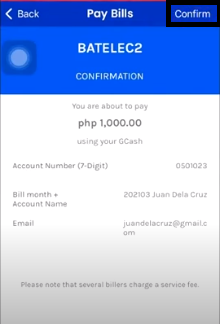
Step 9: Wait for payment confirmation message.
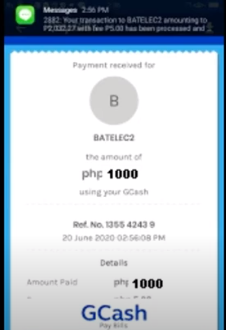
Your payment is now completed.
If online payment is not an option, you may be able to make a payment through their customer service hotline or at a designated payment center. Just be sure to have your account information and payment details on hand when making the payment.
Conclusion
How To Pay Batelec 2 Using GCash? Using GCash to pay your Batelec 2 bill is a fast, convenient, and secure way to handle your utility payments. By following the step-by-step guide outlined in this post, you can easily pay your bills from the comfort of your own home or anywhere else you have access to the internet. But GCash is not just limited to paying bills. It has a wide range of use cases that can make your life easier.
Don’t hesitate to reach out if you have any questions, and thank you for reading!
FAQ’s
How do I pay online on Batelec 2?
Go to the Batelec 2 website or their online payment portal. Look for the “Pay Online” or “Online Payment” option on the website or payment portal. Enter your account number and other required details to access your bill. Choose the payment method that you want to use, such as credit card, debit card, or online banking. Follow the instructions provided to complete the payment process.
How do I pay utilities with Gcash?
To pay your utilities using GCash, open your GCash app and log in to your account. Tap on “Pay Bills” on the home screen. Select the utility biller you want to pay from the list of available options. Enter the necessary details such as your account number or reference number, billing amount, and payment date. Confirm the payment details and tap on “Pay” to complete the transaction.
Where can you pay BATELEC II bills?
You can visit any BATELEC II payment center near you to settle your bill. Payment centers are typically located in major malls or commercial areas. It also accepts online payments through its website. You can also pay your BATELEC II bill using GCash. BATELEC II bills can also be paid through partner banks such as BDO, BPI, Metrobank, and others. SM Malls have bill payment centers where you can pay your BATELEC II bill.
What is the abbreviation for BATELEC?
The abbreviation for BATELEC is Batangas Electric Company.

I’m Miguel Reyes, your trusted GCash expert here at Money Tech Guide. As a proud Filipino, I’m thrilled to share my extensive knowledge and firsthand experiences with GCash, the revolutionary digital payment platform that has transformed the way we handle our finances in the Philippines.