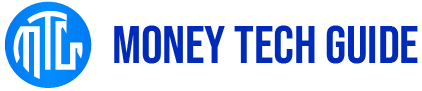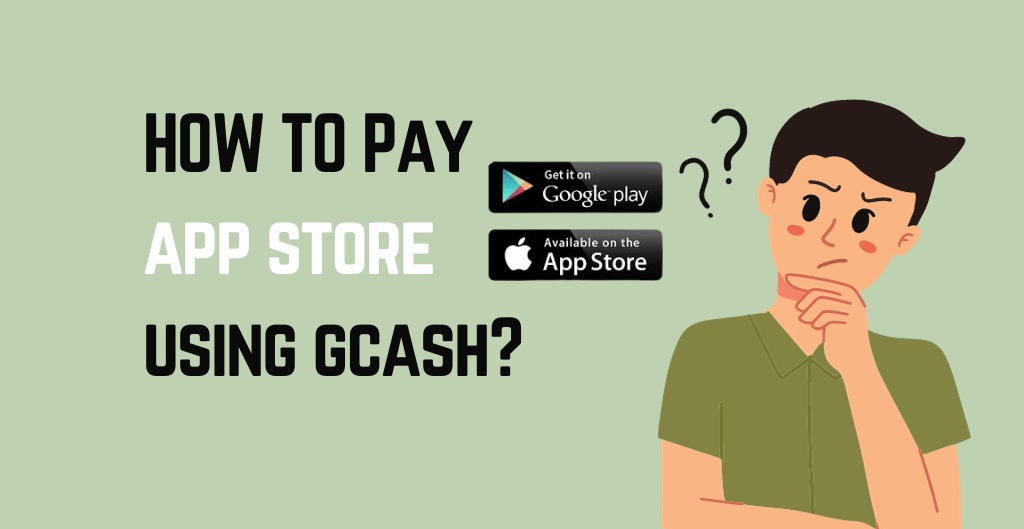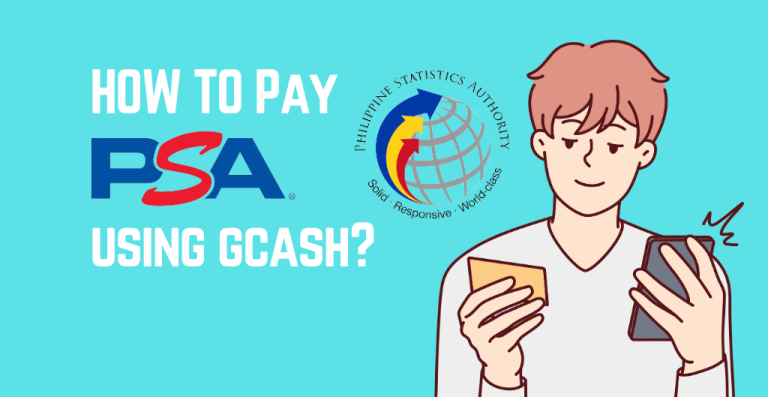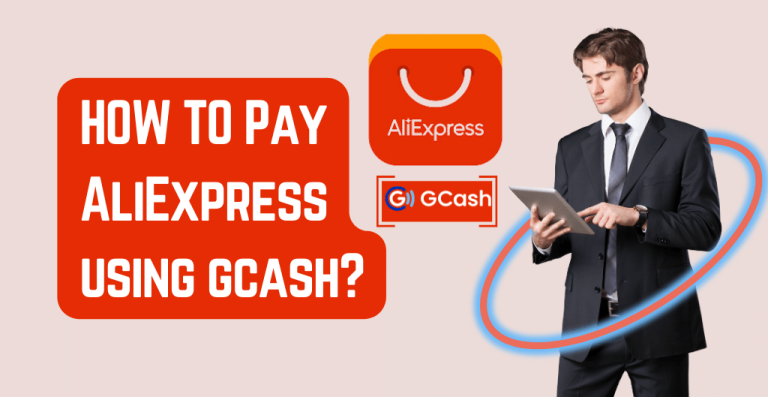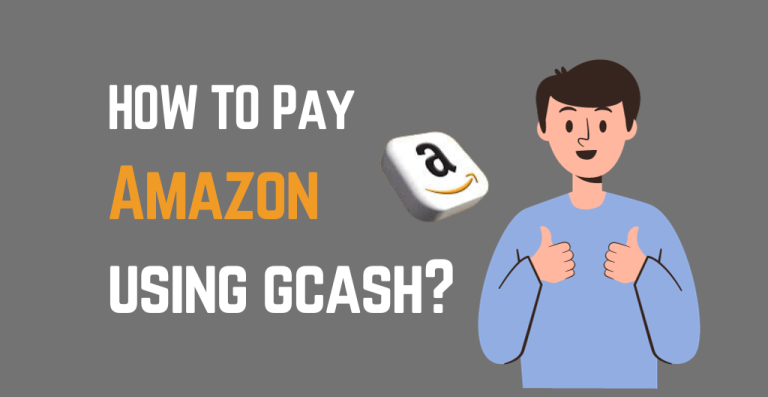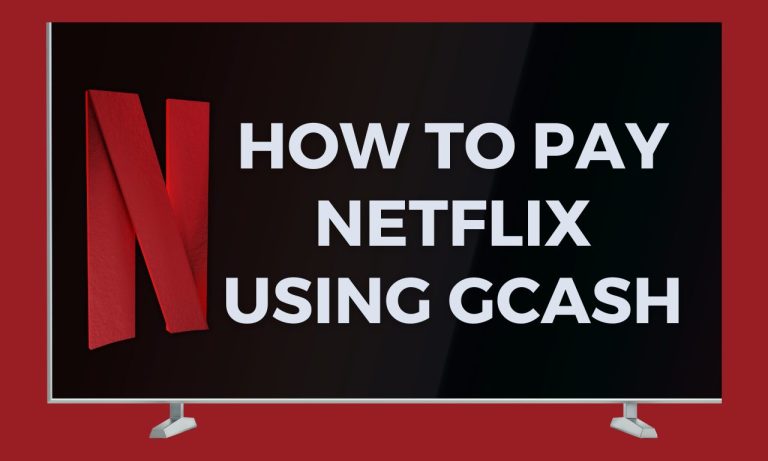How to pay app store using GCash? To do this, you can link your GCash account to your App Store account and use your GCash balance to make purchases.
The App Store is a treasure trove of useful apps that can help us streamline, simplify, and improve our lives. From communication to productivity, gaming to education, the App Store has it all. But, what happens when you find an app that you want to purchase but don’t have a credit card or PayPal account? This is where GCash comes in handy. How to pay app store using GCash?
Quick Overview on How To Pay App Store Using GCash:
Step 1: Ensure You Have an Active GCash Account First
Step 2: Open the App Store
Step 3: Find the Desired App or Game
Step 4: Sign in to Your Apple ID
Step 5: Select GCash as the Payment Option
Step 6: Confirm Your Purchase
Step 7: Receive Confirmation
To pay for purchases on the App Store using GCash, you first need to make sure that you have sufficient balance in your GCash wallet. Once you have confirmed this, open the App Store on your iPhone or iPad. Choose the app or item that you want to purchase and tap on the price. Tap the “Buy” button and select “GCash” as your payment method. Enter your GCash mobile number and tap “Next”. Confirm the payment details and tap “Buy” to complete the transaction.
Say goodbye to the hassle of credit card payments and hello to the convenience of GCash!
How to Pay App Store Using GCash?
How to use GCash to pay for app store? Setting up GCash for App Store purchases is a quick and easy process. Here are the steps you need to follow for GCash app store payment:
Step 1: Ensure You Have an Active GCash Account First
Make sure that you have an active GCash account. If you don’t have one yet, you can download the GCash app from the App Store or Google Play Store and sign up for an account.
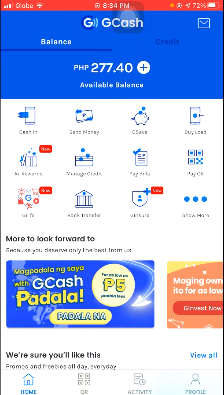
Step 2: Open the App Store
Once you have an active GCash account, open the App Store on your iOS device.
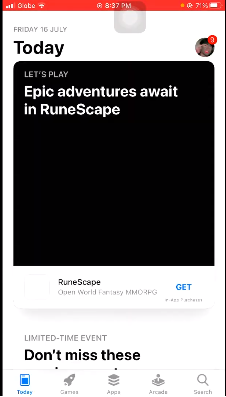
Step 3: Find the Desired App or Game
In the App Store, find the app or game that you want to purchase and tap on the price button.
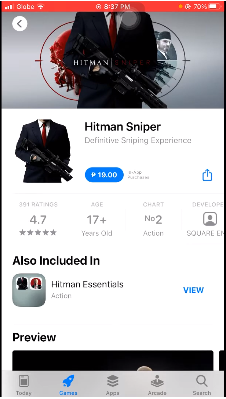
Step 4: Sign in to Your Apple ID
You will then be prompted to sign in to your Apple ID. Enter your email and password.
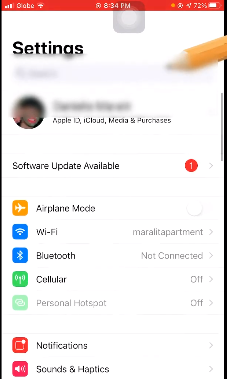
Step 5: Select GCash as the Payment Option
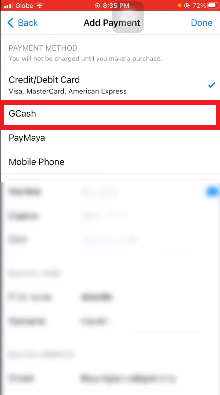
Next, you will see the payment options available. Tap on “GCash” and then tap “Buy.”
Step 6: Confirm Your Purchase
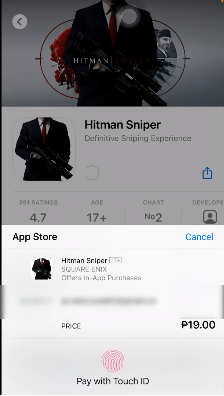
You will be asked to confirm the purchase. Check the details and tap “Confirm.”
Step 7: Receive Confirmation
You will receive a notification from GCash and Apple confirming the purchase.
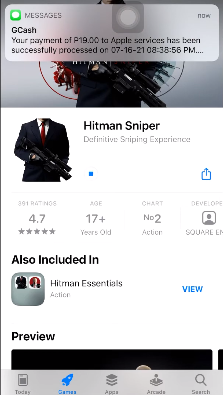
That’s it! You can now use GCash to make purchases in the App Store. Remember to make sure that you have enough funds in your GCash account to cover the purchase. If you don’t, you can easily add money to your GCash wallet using your bank account or through over-the-counter transactions at partner stores.
Linking GCash Account to App Store Account
Linking your GCash account to your App Store account is a simple process that can be done in just a few steps.
- First, open your App Store account and go to your payment information settings.
- From there, select “GCash” as your payment option and enter your GCash mobile number.
- You will then receive a verification code on your mobile device, which you will need to enter into the App Store payment information page.
- Once your GCash account is verified, you can start using it to make purchases on the App Store immediately.
Linking your GCash account to your App Store account is not only convenient, but it also provides a secure and efficient way to pay for your App Store purchases. With GCash, you no longer need to worry about using your credit card or entering sensitive financial information online.
Using GCash to Pay for App Store Purchases
With GCash, you can easily buy apps, games, and other digital content without the need for a credit card or debit card. Here’s how to use GCash to pay for App Store purchases:
- Open your App Store and choose the app or content you want to purchase.
- Select the price of the app or content you want to purchase.
- Tap “Buy” and then select “GCash” as your payment method.
- If you haven’t linked your GCash account to your App Store account, you’ll be prompted to do so.
- Enter your GCash mobile number and then tap “Next.”
- Check the details of your purchase and then tap “Buy Now” to confirm the transaction.
- You’ll receive a confirmation message from GCash and the App Store.
Using GCash to pay for App Store purchases is not only convenient, but it’s also secure. GCash uses advanced security features to protect your account and transactions. Additionally, you can easily monitor your transactions and balance through the GCash app. With GCash, you can enjoy seamless App Store purchases without the hassle of using a credit or debit card.
Advantages of Using Gcash for App Store Purchases
There are several advantages of using GCash payment for app store.
- Firstly, it’s a very convenient and quick way to pay for your purchases. Instead of having to manually enter your credit card details or go through a lengthy verification process, you can simply link your GCash account to your App Store account and make purchases with just a few taps on your phone screen.
- Another advantage of using GCash to buy apps is that it’s a very secure payment method. GCash app store uses advanced encryption technology to protect your personal and financial information, so you can rest assured that your data is safe and secure. Plus, you don’t have to worry about your credit card details being stolen or compromised, as you’re not required to enter them into the App Store.
- Using GCash for App Store purchases is also very cost-effective. There are no hidden fees or charges, so you only pay for what you buy. Plus, GCash often runs promotions and discounts for App Store purchases, which can help you save even more money.
- Finally, using GCash for App Store purchases is a great way to keep track of your spending. You can easily view your transaction history and monitor your expenses, which can be very helpful for budgeting and financial planning.
Overall, using GCash for App Store purchases is a smart and convenient way to pay for your favorite apps and games.
Alternatives to GCash for Paying for App Store purchases
While GCash is a great option for paying for App Store purchases, there are also other alternatives that you can consider if GCash is not available or convenient for you.
- One of the most popular alternatives is credit or debit cards. Most major credit or debit cards are accepted in the App Store and can be linked to your Apple ID for easy and seamless payment.
- Another alternative is PayPal, which is also widely accepted in the App Store. With PayPal, you can link your bank account, credit, or debit card to your account and easily pay for your App Store purchases.
- If you prefer using digital wallets, another option is to use PayMaya. Similar to GCash, PayMaya is a mobile wallet app that allows you to pay for App Store purchases using your account balance or linked card.
- Lastly, some telco providers also offer carrier billing as an option for paying for App Store purchases. With carrier billing, the cost of the app or in-app purchase will be charged directly to your mobile phone bill, making it a convenient option for those who don’t have a credit or debit card.
Overall, there are several alternatives available for paying for App Store purchases, so choose the one that works best for you and your needs.
Learn More About How To Pay With GCash.
Conclusion
How to pay app store using GCash? Using GCash for App Store purchases is a convenient and simple way to pay for your app subscriptions, in-app purchases, and other digital content. With GCash, you no longer have to worry about the hassle of inputting your credit card information every time you make a purchase.
I hope that this guide has been helpful, and I’m excited to hear about your experience with GCash!
FAQ’s
How Can I Use GCash To Pay For The App Store?
Open the App Store on your Apple device. Find the app or item that you want to purchase and tap the “Buy” button. Choose “GCash” as your payment method. Enter your GCash mobile number when prompted and tap “Next.” A notification will be sent to your GCash app, open it and review the transaction details. Enter your GCash MPIN to confirm the transaction. Wait for the confirmation message to appear on your App Store screen.
Can I Use GCash To Purchase Apps, Games, And Other Content In The App Store?
Yes, you can use GCash to purchase apps, games, and other content in the App Store. Apple allows users to add their GCash account as a payment method for purchases made on the App Store, iTunes Store, and Apple Books.
What Are The Requirements To Use GCash For App Store Payments?
Your Apple device must be running iOS 14.4 or later to add GCash as a payment method. You need to link your GCash account to your Apple ID. You may also need to verify your GCash account, depending on your transaction history and the amount of money involved.
Are There Any Fees Associated With Using GCash To Pay For The App Store?
Yes, there are fees associated with using GCash to pay for purchases on the App Store. A convenience fee of 2% will be charged for every App Store transaction made using GCash.
How Can I link My GCash Account To The App Store For Payments?
To link your GCash account to the App Store for payments, you need to go to “Settings” on your Apple device, select your Apple ID, and then choose “Payment & Shipping.” From there, you can add GCash as a payment method by entering your GCash mobile number and verifying it using the verification code sent to your GCash app.
Can I Get a Refund For My App Store Purchase If I Used GCash As A Payment Method?
Yes, you can get a refund for your App Store purchase even if you used GCash as a payment method. The refund process is the same for all payment methods on the App Store, and you can request a refund directly from Apple’s customer service.
How long Does It Take For The Payment To Reflect In The App Store After Using GCash?
The payment should reflect in the App Store almost 24 hours after using GCash as a payment method.

I’m Miguel Reyes, your trusted GCash expert here at Money Tech Guide. As a proud Filipino, I’m thrilled to share my extensive knowledge and firsthand experiences with GCash, the revolutionary digital payment platform that has transformed the way we handle our finances in the Philippines.