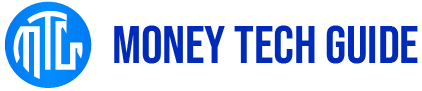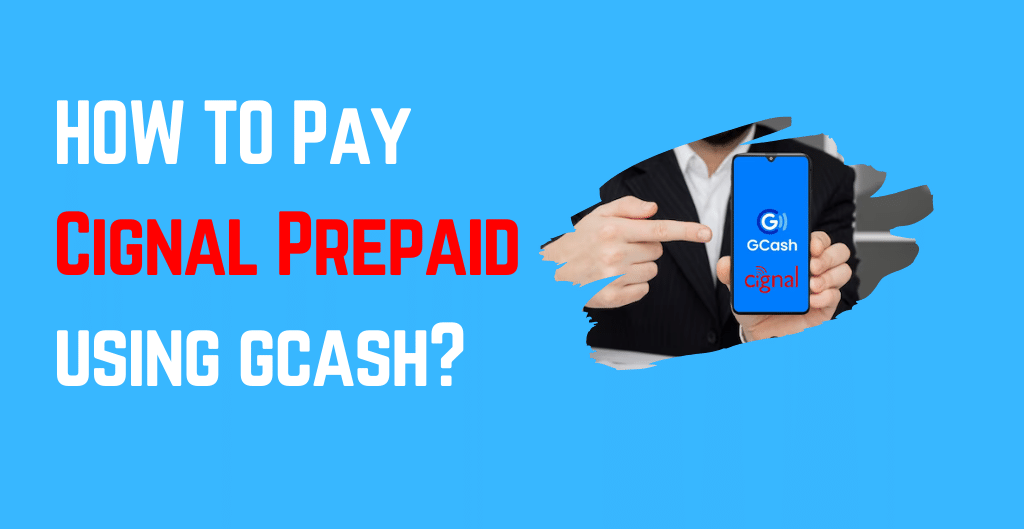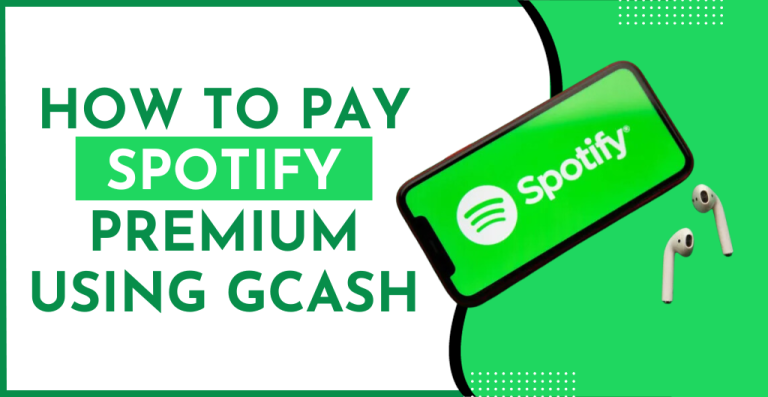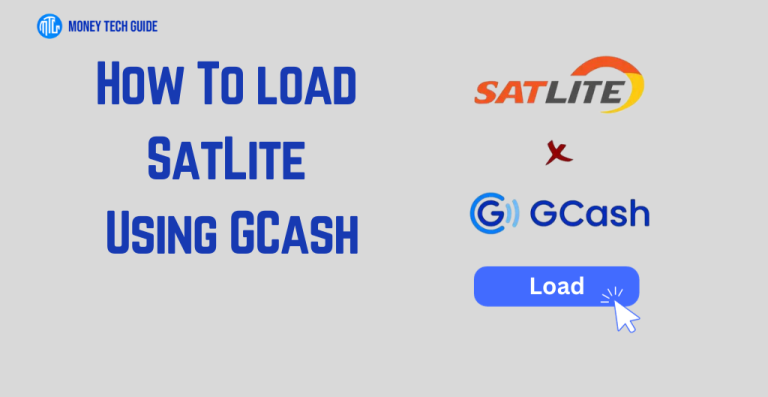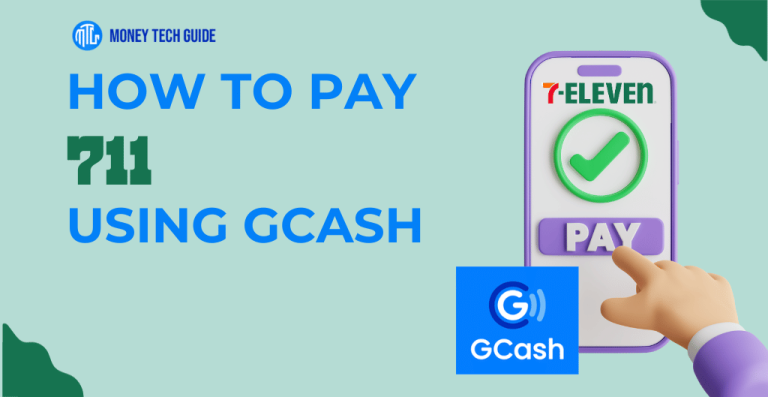How to pay Cignal prepaid using GCash? Open your GCash app, select Pay Bills, choose Cignal Prepaid from the list of merchants, and enter your Cignal account number, and amount.
In today’s digital age, paying your bills has never been easier. Thanks to the rise of mobile wallets, such as GCash, you can now pay for your Cignal prepaid subscription with just a few taps on your phone. GCash is a safe and convenient way to pay your bills without the need to leave your home. How to pay Cignal prepaid using GCash?
Quick Overview on How To Pay Cignal Prepaid Using GCash:
Step 1: Download the GCash App
Step 2: Register for an Account
Step 3: Create a 4-Digit MPIN
Step 4: Verify Your Account
To pay for your Cignal prepaid subscription using GCash, simply open the GCash app on your mobile phone and select “Pay Bills” from the main menu. Under the “Bills Payment” section, select “Cable/Internet” and then choose “Cignal TV” as the biller. Enter your Cignal prepaid account number and the amount you want to pay. Review the transaction details and confirm the payment.
Read on to learn how to pay your Cignal prepaid subscription using GCash in just a few easy steps.
Cignal and GCash
Before we dive into the step-by-step guide to paying for Cignal prepaid using GCash, let’s first understand what these two entities are. Cignal is a direct-to-home satellite television provider in the Philippines. They offer a wide range of channels and packages to cater to different preferences and budgets. Cignal is a popular choice among households in the Philippines because of its reliability and quality of service.
On the other hand, GCash has become increasingly popular in recent years because of its convenience and accessibility. You can easily download the GCash app on your mobile phone, register for an account, and link your bank account or credit card to start using it.
How to pay Cignal prepaid using GCash?
To use GCash to pay for your Cignal prepaid account, you need to register and set up your GCash account first. Here’s a step-by-step guide to help you get started:
Step 1: Download the GCash App
Download the GCash app from the App Store or Google Play Store.
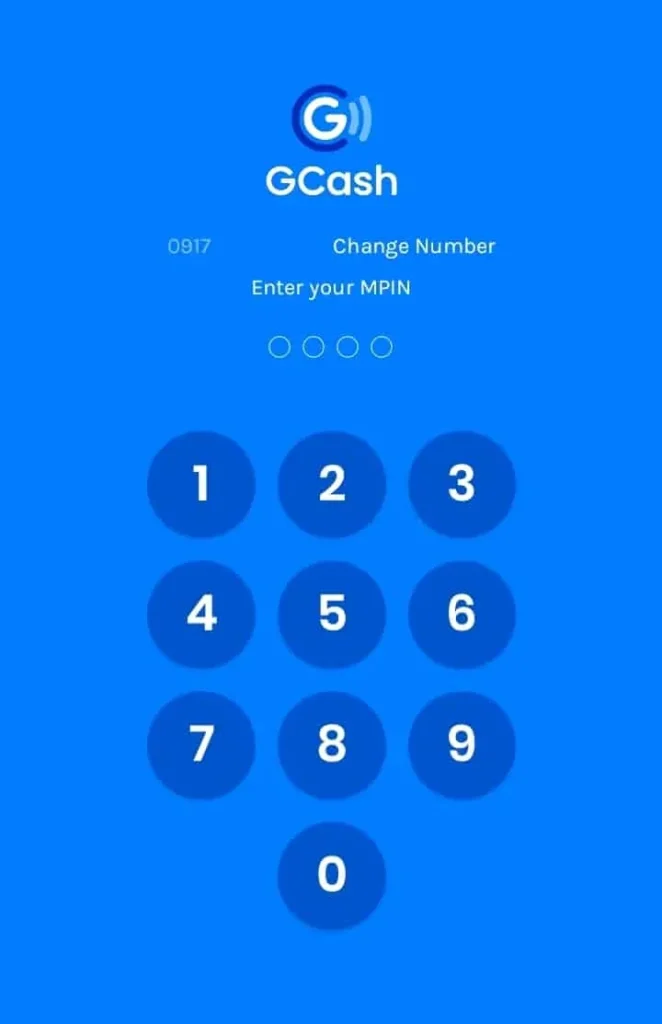
Step 2: Register for an Account
Register for an account by providing your mobile number and personal information, such as your full name and email address.
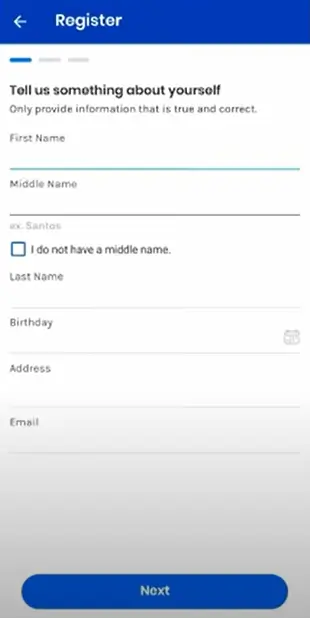
Step 3: Create a 4-Digit MPIN
Create a 4-digit MPIN that will be used to secure your account.
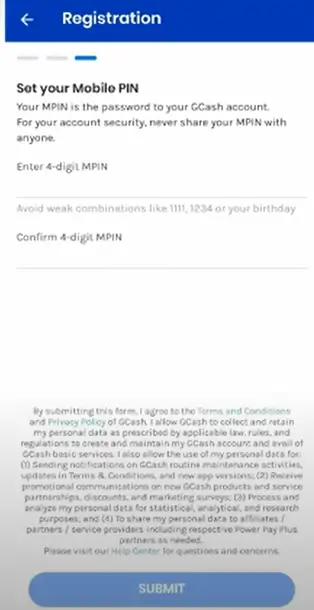
Step 4: Verify Your Account
Verify your account by entering the 6-digit authentication code that will be sent to your mobile number.
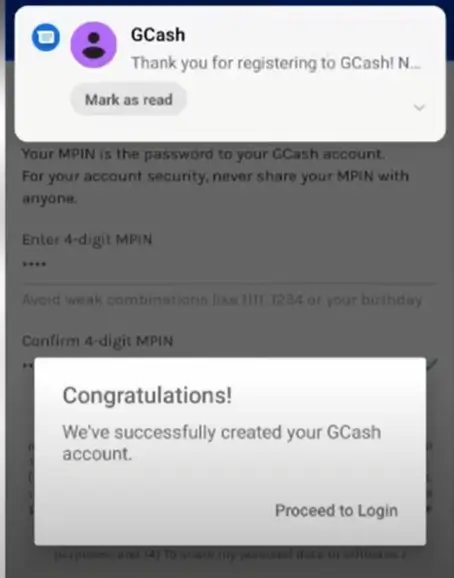
Setting up your GCash account is quick and easy. Once you have registered and linked your account to Cignal prepaid, you can easily pay for your subscription anytime, anywhere using your mobile phone.
How to link your Cignal prepaid account to GCash?
Linking your Cignal prepaid account to GCash is a simple process that can be completed in just a few steps.
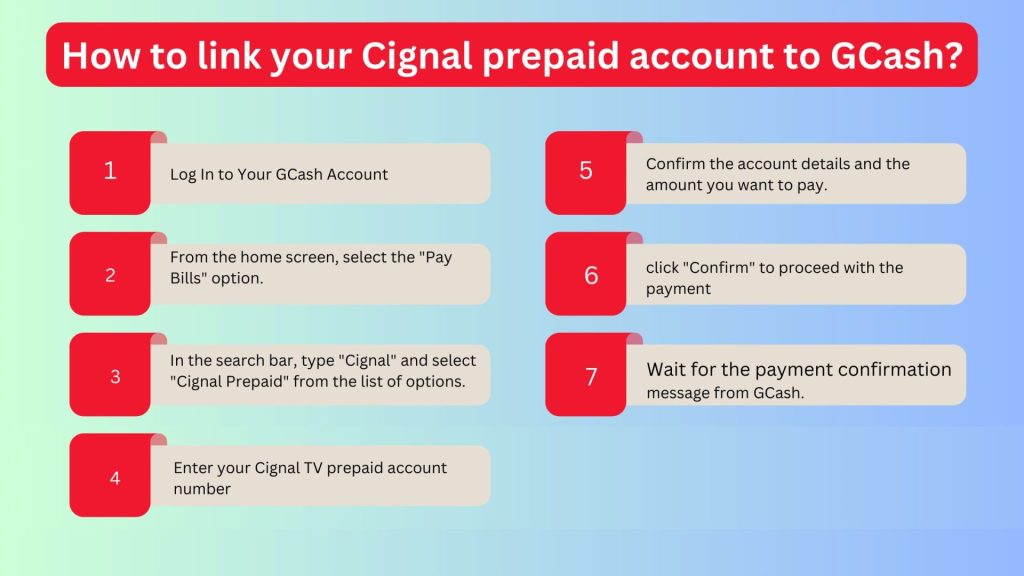
- Open your GCash app and log in to your account.
- From the home screen, select the “Pay Bills” option.
- In the search bar, type “Cignal” and select “Cignal Prepaid” from the list of options.
- Enter your Cignal TV prepaid account number, which can be found on your Cignal statement of account.
- Confirm the account details and the amount you want to pay.
- Review the payment details, then click “Confirm” to proceed with the payment.
- Wait for the payment confirmation message from GCash.
Once you have linked your Cignal prepaid account to GCash, you can easily pay your bills through the app anytime and anywhere. This hassle-free payment option can save you time and effort compared to traditional payment methods. Plus, you can enjoy exclusive discounts and rewards when you pay your Cignal prepaid bill through GCash.
Conclusion
I hope you found this step-by-step guide on how to pay Cignal prepaid using GCash helpful. With GCash, paying for your Cignal prepaid subscription has never been easier or more convenient. Follow the instructions I provided in this article, and you’ll be able to make your payment in no time. I hope that you found this guide informative and that you’ll use GCash for other bill payments as well.
If you have any questions, don’t hesitate to reach out to their customer support team. Happy streaming!
FAQ’s
How Do I Pay My Cignal Prepaid Using GCash?
You can use GCash to settle your Cignal prepaid account by following easy steps. Launch the GCash app on your smartphone. From the home screen, choose “Pay Bills”. Choose “Cable/Satellite TV” under Billers on the list. Make “Cignal Prepaid” your biller choice. Type in the amount you want to pay along with your Cignal account number. Verify your payment information, then type in your MPIN. A confirmation notice that your payment was completed will appear, so wait for it.
Can I Use My GCash Wallet To Top-Up My Cignal Prepaid Account?
Yes, you can top off your Cignal prepaid account using your GCash wallet. Make sure you have enough funds in your GCash app to cover the Cignal top-up amount before opening it. On the home screen, click “Pay Bills.” In the biller category, choose “TV.” Choose “Cignal TV” as your biller by searching for it. Input the top-up amount and your Cignal account number. Verify the payment information. To complete the transaction, enter your MPIN.
Is It Safe To Use GCash For Cignal Prepaid Payments?
As long as you are using a genuine, up-to-date copy of the GCash app, Cignal prepaid payments made through it are typically secure. Your personal and financial information is protected by the app using encryption and other security measures, and it also demands authentication before any transaction can be executed.
What Are The Fees For Paying Cignal Prepaid Using GCash?
GCash transaction costs for paying Cignal prepaid can change based on the exact transaction and the user’s account type. But, in general, GCash doesn’t impose any convenience or service fees when customers use it to pay Cignal prepaid bills.
How Long Does It Take For The Cignal Prepaid Account To Be Credited After Paying With GCash?
Typically, payments made through GCash for Cignal prepaid accounts are processed in real time, and the account should be credited immediately after the transaction is completed. In some cases, it may take a business day for the payment to be reflected in the Cignal account.
How Can I Get My Cignal Prepaid Account Number Without A Card?
You must SMS the number 5353. You’ll get a text message with the customer’s account number in it.You must SMS the number 5353. You’ll get a text message with the customer’s account number in it.

I’m Miguel Reyes, your trusted GCash expert here at Money Tech Guide. As a proud Filipino, I’m thrilled to share my extensive knowledge and firsthand experiences with GCash, the revolutionary digital payment platform that has transformed the way we handle our finances in the Philippines.